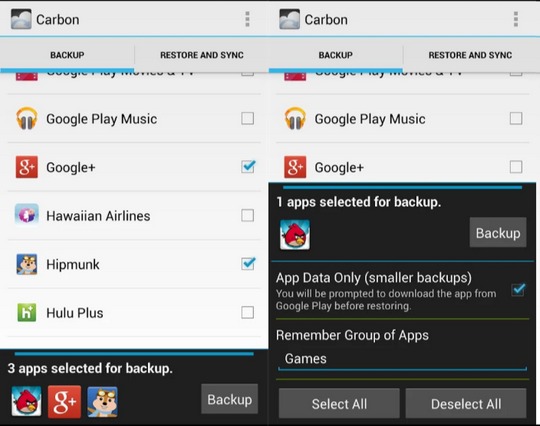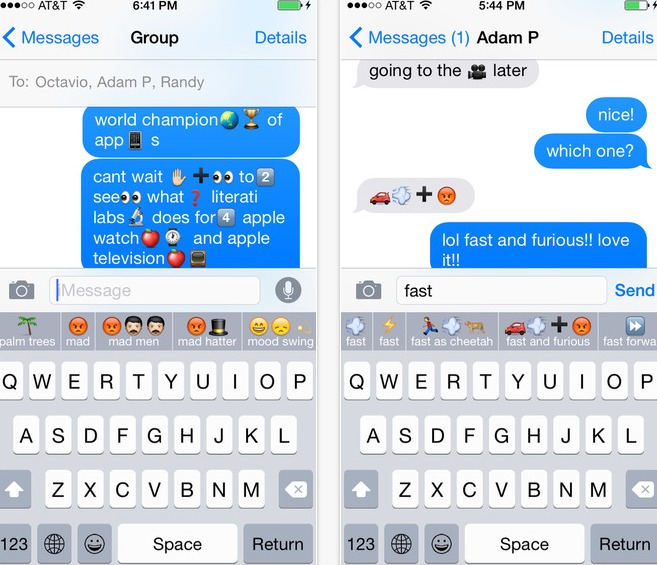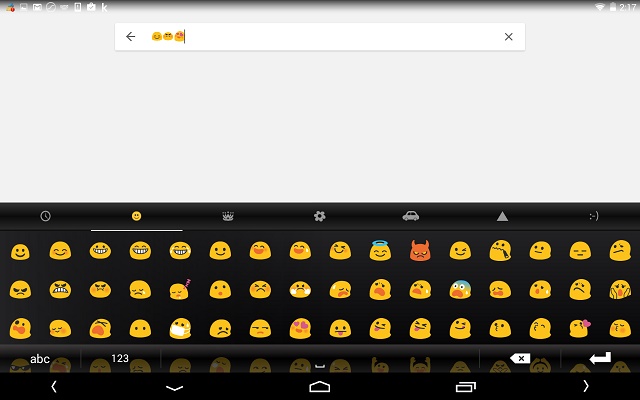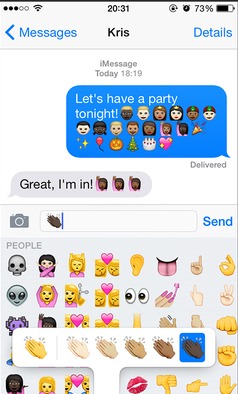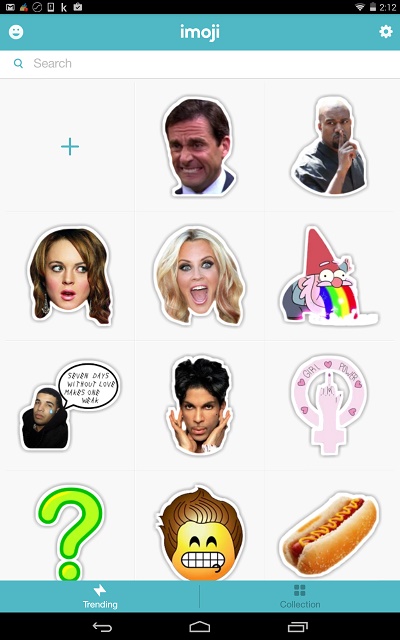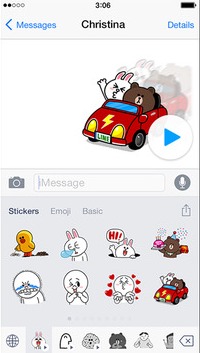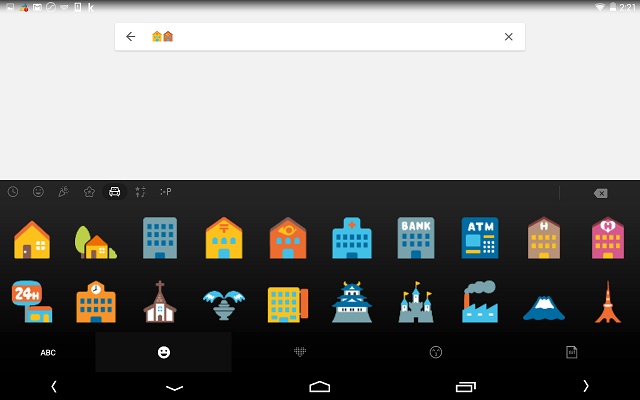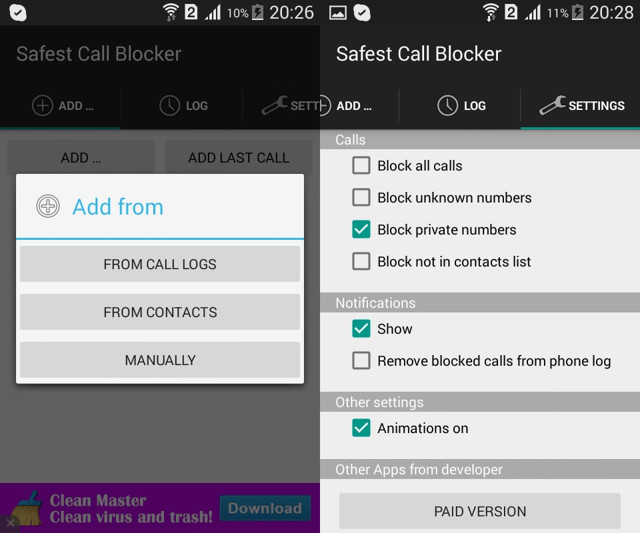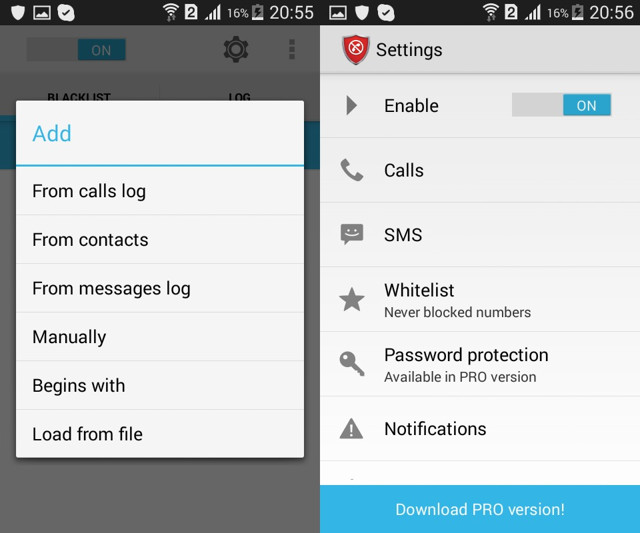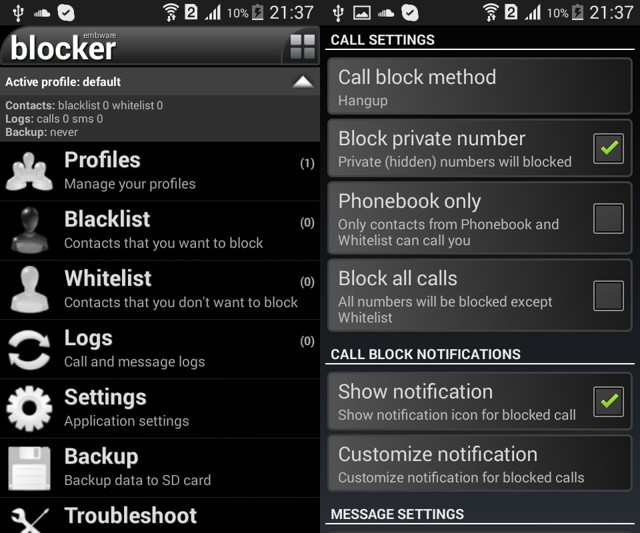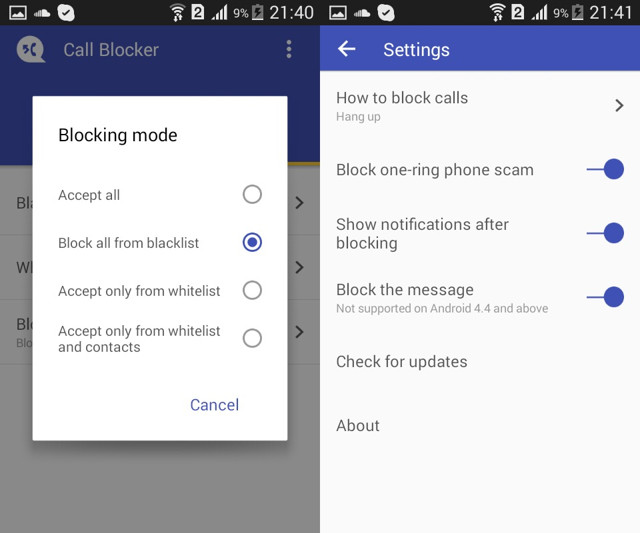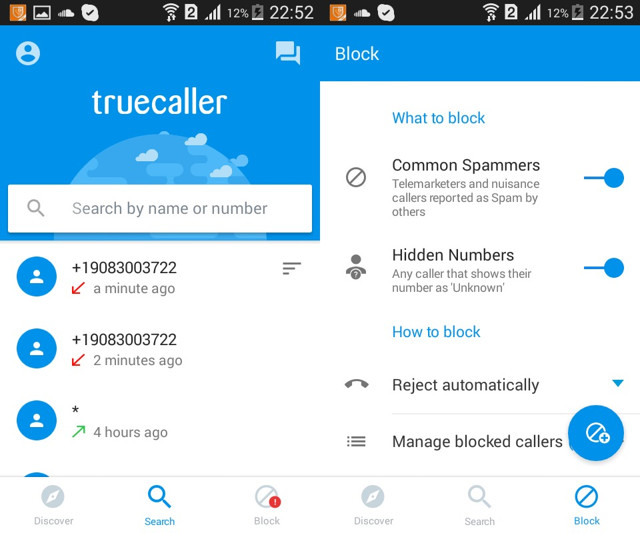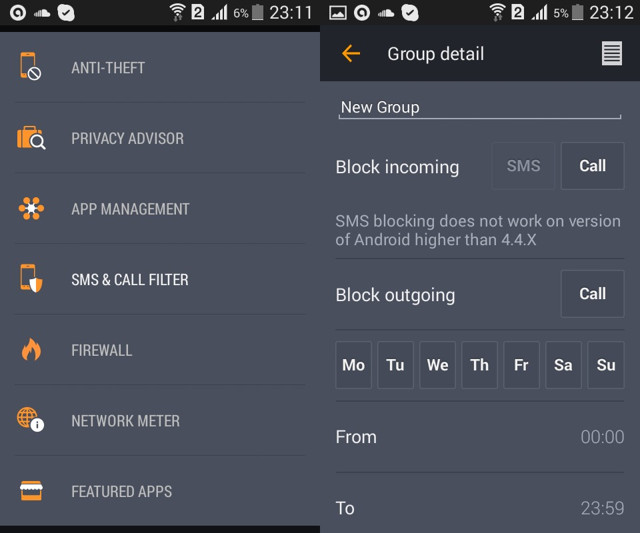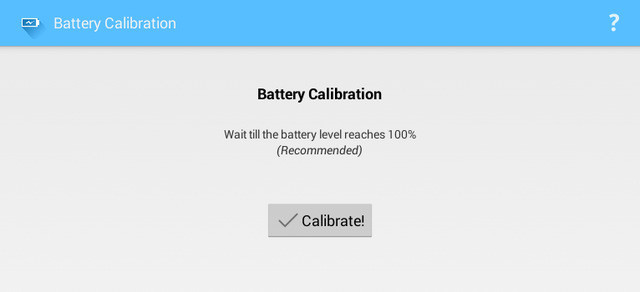Watching movies/videos on your android phone has its own advantage, you can watch them anywhere with a single tap. The portability is attractive, but it also means you may also end up in a crowded area where listening to the sound can be a bit difficult. This is where subtitles help, you can ready everything being said in the video in real-time. So, even if you missed anything, you can easily read it.
Subtitles are quite handy for many reasons, you can use them to understand a movie in foreign language, or may be you just want to make sure you don’t miss anything. Getting subtitles for the videos on your android phone is just an app away. You can either download subtitles file separately and add it to your video player or use an app to download subtitles automatically.
Here is how to add subtitles on Android
Add Subtitles in VLC for Android (Manually)
May be not your phone’s default video player app, but most of the video/movie player apps on Google Play Store support ability to add subtitles. Subtitles actually come as a separate file from your video file and can be downloaded and added separately. So you can easily download a subtitle file and attach it to the video, or the video player can do this for you.
For this tutorial, we are going to use the popular VLC for Android video player. The process is almost same for all the apps, but some apps may offer some additional features. However, still it shouldn’t be confusing as the adding subtitles process is same.
Before we add subtitles to VLC video player, we need to actually get the subtitles file in our phone. There are many websites that will let you download subtitle files of movies, TV shows and music videos. Most of them are completely free to use and offer subtitles in different languages. Some of the popular websites are mentioned below.
- ̌http://subscene.com/
- http://www.opensubtitles.org/en/search
- http://www.moviesubtitles.org/
Go to one of these websites and search for the movie/TV show of which you would like to download subtitles. Once found, tap on download to download it on your phone.
Note: If you downloaded the subtitles on your PC, then it is recommended that you transfer it to your device’s “Downloads” folder. This way it will be easier for the video player app to look for the file.
Now that you have the subtitle file (most probably with .srt extension), it is time to add it to your video in VLC player.
Open VLC player and play the video of which you downloaded the subtitles file. In VLC for Android, if the subtitles file is in “Downloads” folder, it will be automatically added to the video. If it is not in “Downloads” folder or not added automatically, then tap on subtitles button on the left of “Play” button and then tap on “Select subtitle file”.
Here, you need to navigate to the location where you saved the subtitle file. If the file is in your SD card and you can’t see it, then tap on the “Settings” on the top right corner and from there check the option “Display advanced devices”.
You should be able to see both your SD card memory and internal memory, now just navigate to the exact location and tap on the file to add it. Now you will be able to see all the subtitles in real-time.
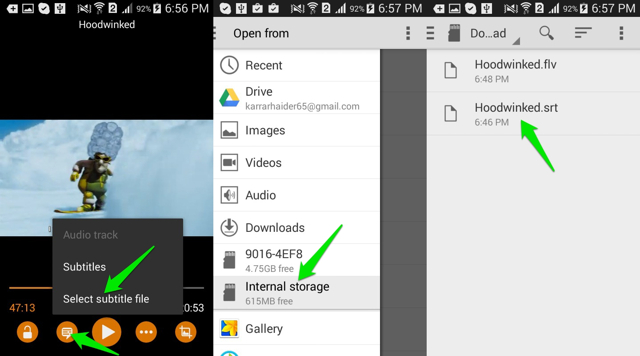
Add Subtitles in MX Player
The process of adding subtitles to renowned MX Player is also quite similar.
Just launch the player and play the video of which you got subtitles. To load subtitles, tap on the main menu on the top right corner of the screen (three vertical dots) and then tap on “Subtitle”.
Now, just tap on the “Open” button, then search and add the subtitles file from your phone. The subtitles are now added and you will see them in the video.
Use a Dedicated Subtitles Downloader For Android (Automatic)
Now that you know how to add subtitles to a video, it is time to automate the process. It can be quite difficult to go through the process mentioned above for each video. This is why Google Play Store is full of apps that will let you download subtitles with just a single tap and even in batch mode. Most of these apps can integrate with your current video player (if you are using a popular one) and automatically add subtitles to it.
Note: These apps use the original name of the video to search for the subtitles, so make sure you name your videos right.
Below are some subtitle downloader apps for android that you may find interesting:
1. GMT Subtitles
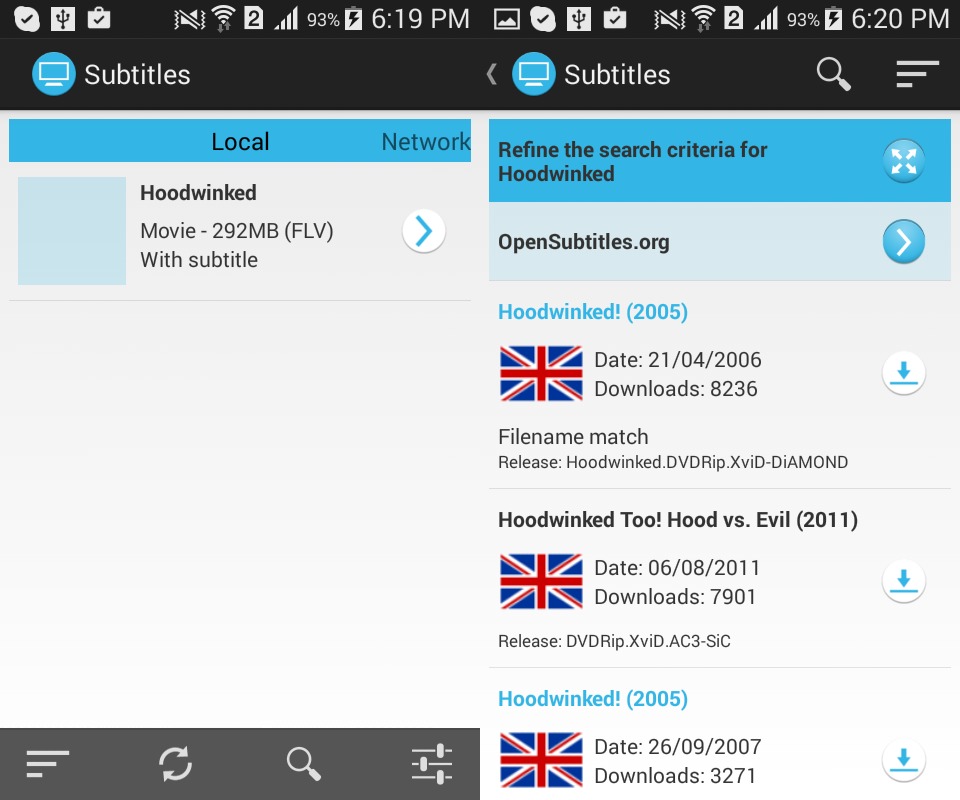
GMT Subtitles is a completely free to use app without any kind of ads, but you must have android 4.0 or above to use it. The app will search for all the videos in your phone and SD card as well (some apps miss SD Card), and display them in the main interface. From there, all you need to do is tap on the video of which you need subtitles and they will be immediately displayed.
If you think you got the wrong subtitles (rare thing), you can also manually search for the title of the video and grab the right file. It can also look for videos in the folders shared over your network. This means even if the video is on another device, you can still get its subtitles.
2. Get Subtitles

Get Subtitles is an ad supported app with a simple interface. It will automatically look for videos in your phone and show it in the main interface. However, it doesn’t work well with external storage, but you can manually search for the video if it isn’t picked up. We have to say the app is quite fast and accurate when it comes to find the subtitles.
Once you will select a video, all the subtitles related to it will be displayed. By default you will see “English” subtitles, but you can change the language as well with support of up to 170 different languages. All you need to do is tap on the download button next to the subtitle and it will be downloaded. There is also a button to directly play the video in your favorite Video player along with the downloaded subtitles.
3. SubLoader
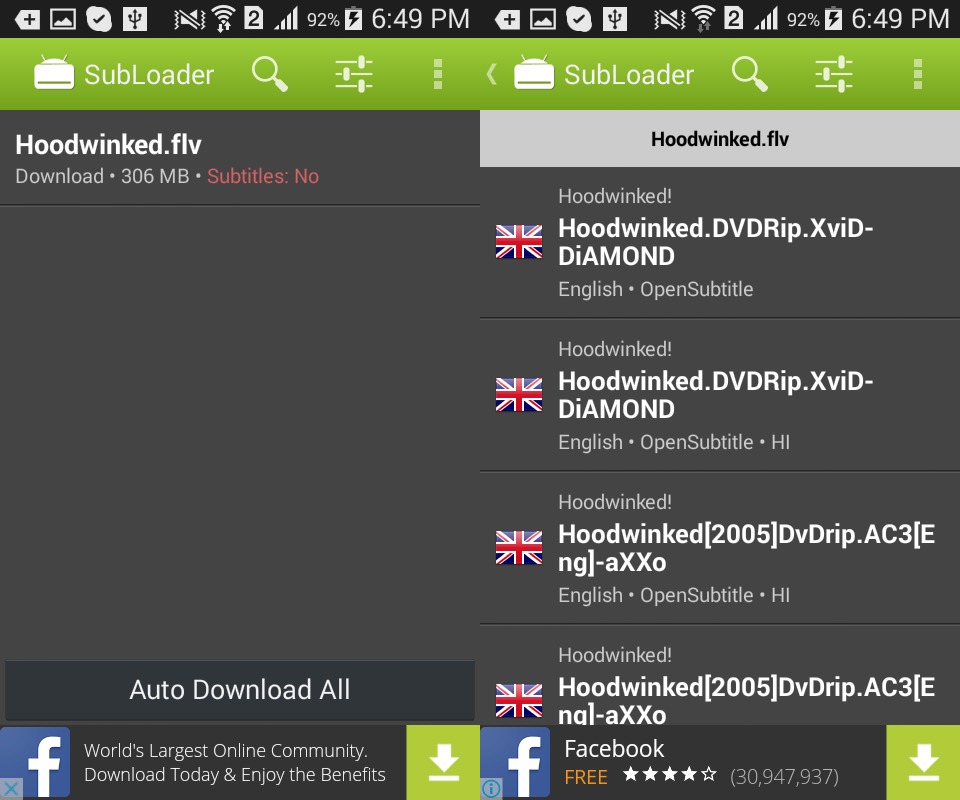
Subloader is an ad supported app with a premium version that unlocks all features. The free version is actually quite limited, but the paid version is definitely worth the money. Like other apps, it will also automatically search for all the videos on your phone, but the manual search feature is only available in paid version.
The app will search for the subtitles for you and you can easily download with a single tap. Furthermore, it also has the option to rename a video file to get accurate results. The best feature of this app is that it can download subtitles in bulk, but this feature is part of the paid version. With a single tap, subtitles of all your videos will be downloaded.
SEE ALSO: How To Block Texts On Android
The post 2 Best Ways To Add Subtitles To A Movie On Android appeared first on Beebom